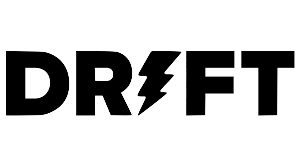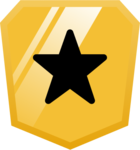Every month we’ve decided to share the trending questions and topics our Customer Advocate team sees through case and chat interactions with YOU, our community. We hope you find the below links beneficial and that they might answer any questions you have before they come up. If you have any questions or comments about anything we have posted here, please feel free to add them below!
Topic: Notifications
Issue(s): My new SDR is hearing the Drift notification when we test, but he isn't seeing anything pop up on his screen. We checked his settings in Drift and he is receiving the email test notifications.
Resolution: Be sure check your browsers pop-up and ad-blocker content settings. If your content settings are blocking Drift, you won't get any notifications. Browser notifications will appear only appear while your web browser is open.
- Another reason you may not be seeing notifications is if you are actively logged into app.drift.com on your computer and have moved your mouse or typed something in the last 20 seconds. We won't send notifications if we consider you actively looking at Drift.
- Lastly, if you have the all of the correct settings in place and are still not receiving notifications, remove drift from chrome permissions, and then re-add it.
- Keep in mind: device-specific settings can also block browser notifications!
For more information about troubleshooting notifications, please see the following documentation:
https://gethelp.drift.com/s/article/Troubleshooting-Notifications
Topic: User Management
Issue(s): How can I add BDR’s to my Drift instance?
Resolution: Here are the steps to add a team member/user to your Drift account
- Head Settings > Manage Teammates.
- Click the Invite Teammates button and type your teammate's email address.
- From here, you can choose to Bulk Assign Teammates, or Individually Assign Teammates.
- After choosing to either Bulk Assign, or Individually assign, enter the email addresses of who you'd like to assign, and then select the Role and Workspace (If appropriate) from the drop downs to assign to the individual.
- Once completed, hit Invite Teammate. The assignee should then receive an email invite to their inbox for instructions on how to join.
For more information about user management, please see the following documentation:
https://gethelp.drift.com/s/article/How-to-Add-Users-to-your-Team
Topic: Calendar Connection
Issue(s): There's no meeting link dropping in my team's meeting invites but we have Zoom connected.
Resolution:
- Navigate to the Meetings tab.
- You can connect to either Google Calendar or Office 365 Calendar. Select whichever works best for you! When prompted, be sure to sign into your email and allow all permissions.
- Be sure to leave details under the “Location” field, as this tells the end user how to get in touch with you, whether it’s your phone number, a zoom link, or another form of connection.
- These fields will sync directly with the appropriate fields on the calendar event.
For more information about integrating your calendar with Drift, please see the following documentation:
https://gethelp.drift.com/s/article/Connecting-Your-Calendar