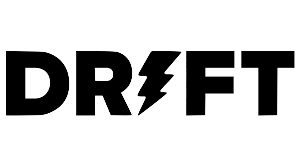May 2024 Product Update (Release Notes)
On this page, we'll be highlighting the new features you'll find in Drift during the month of May. We'll also include which billing plan is tied to each feature, and link to accompanying documentation when available. Intelligent Search Reporting and Review Feature: Intelligent Search Reporting and ReviewBilling Plan Required: Included with the Site Concierge Purchase.Description: Intelligent Search Reporting includes the ability to review and rate site visitor interactions with the bot all from the reporting page.Reference Documentation: Site Concierge - Intelligent SearchLocation: You can find Intelligent Search Reporting by navigating to Reports > Site Concierge > Intelligent Search. Site Concierge: Display ConditionsFeature: Site Concierge: Display ConditionsBilling Plan Required: Included with the Site Concierge Purchase.Description: Control exactly where each Site Concierge app, Content Recommendations, Intelligent Search, and Meeting Booking, will appear on your site.Reference Documentation: Site Concierge - Recommended Content, Site Concierge - Intelligent Search and Site Concierge - MeetingsLocation: You can find Site Concierge Display Conditions by navigating to Playbooks > Site Concierge and click on the specific Site Concierge app you want to enable display conditions for. Content Library - Bulk Upload of URLs through CSVFeature: Content Library - Bulk Upload of URLs through CSVBilling Plan Required: Premium, Advanced, and EnterpriseDescription: The Content Library supports the ability to bulk upload URLs from a CSV file.Reference Documentation: Content LibraryLocation: You can find the Bulk Upload ability by clicking on the Content Library tab. Sunset FeaturesThe CSAT report is being sunset on May 1st. CSAT metrics can be found within the Routed Chats Report and within the Chat Data Report moving forward.The Calls report is being sunset on May 1st.